Erasing Vs Wiping Data, what is the difference?
Erasing and Wiping data although can sound similar refer to different things data security business. If you have had such qualms then this is the blog for you.
After running Active@ KillDisk for the first time, the first two things that you will see in its user interface are Erase and Wipe commands.
Obviously, if you use Erase command on any of the drives it is easy to understand that the contents of any of them will be erased. However, Wiping command for the newcomers might look a bit ambiguous. Hence, the reason for making this article.
In short, Erase command erases or overwrites all of the data on the targeted drive, while Wipe command deletes disk space that is not being used by the operating system (unallocated space) and erases files that have already been deleted.
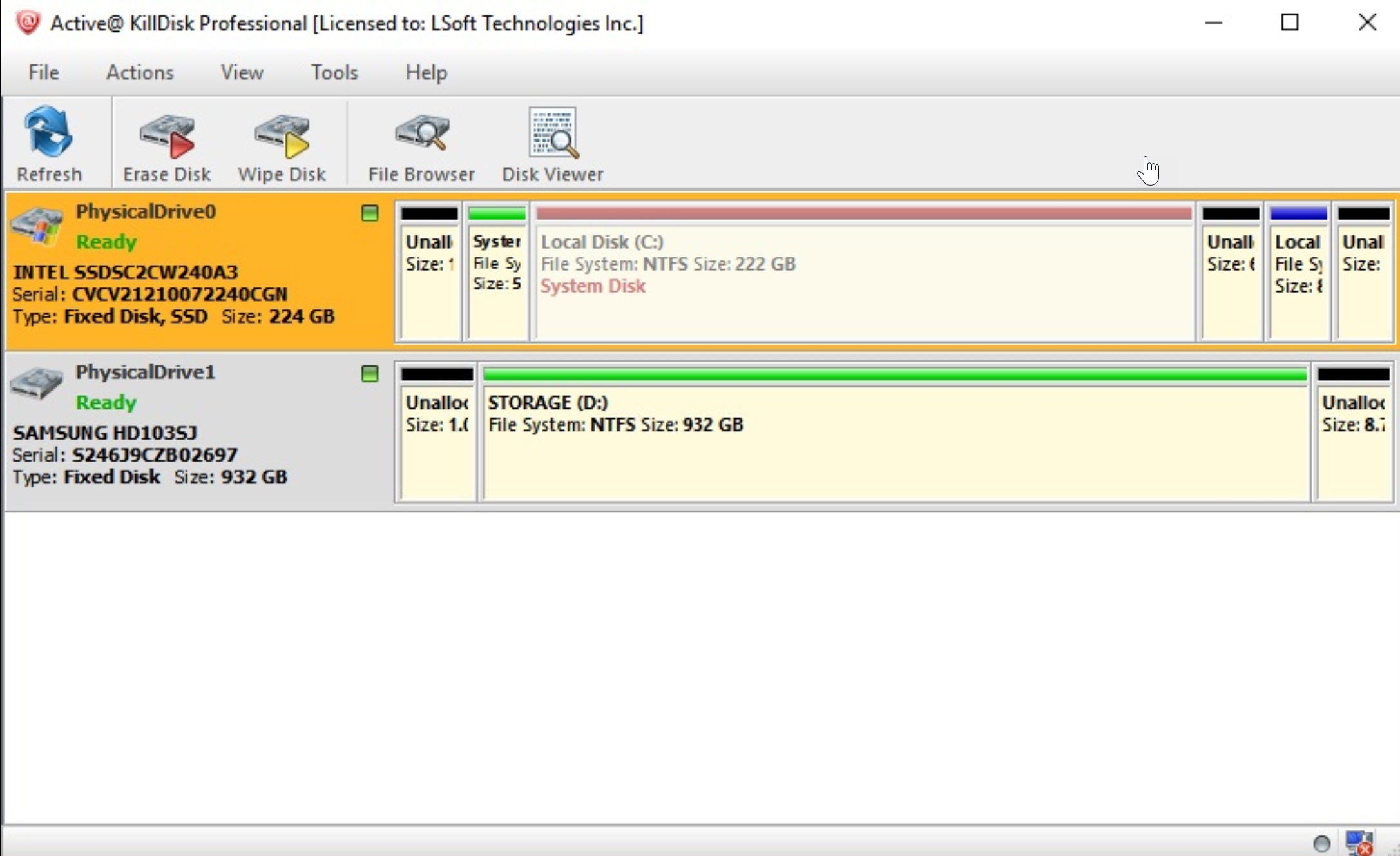
Although their GUIs might look similar at first glance since they show partitions in the same way and have Erase Certificate and Erase Report but in General Options, there are significant differences.
Erase Disk
In Erase Disk’s General Options, we can choose our erasure method and we have checkboxes for: ejecting disk(s) after erase, initializing the disk(s) after erase and write fingerprint to the first sector. Ejecting disk(s) after erase - does what it says it does.
Initialize disk(s) after erase - means that after the disk has been deleted it will be formatted and ready for further use.
Write fingerprint – a certain fingerprint will be written in the first sector which will be shown on the screen once the computer was booted from it. You can mention the person responsible for the erasure, date when it was performed, a tool used, etc. The limit is 256 symbols.
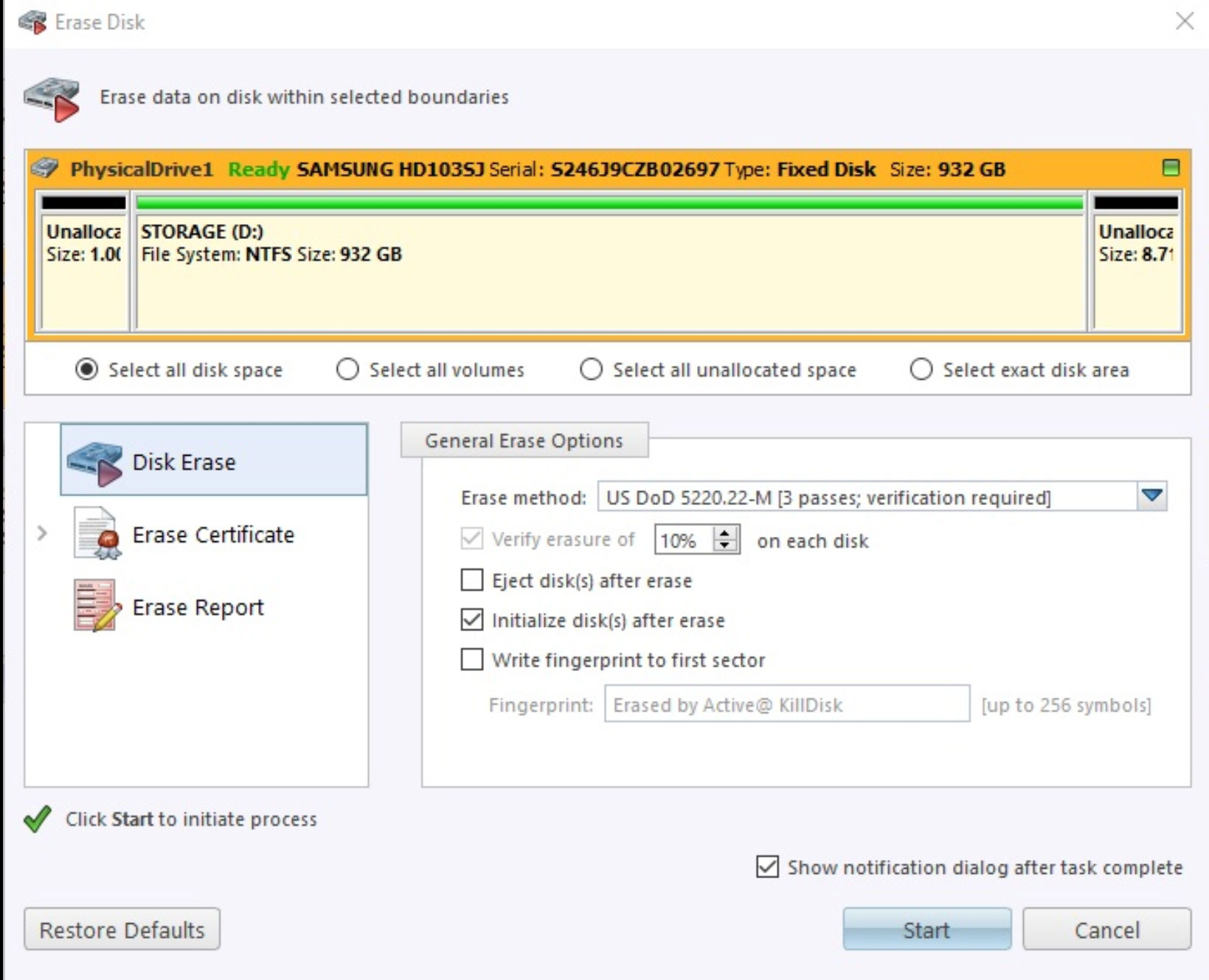
Wipe Disk
Default Wipe Options are somewhat different. Here too you can choose the erase method but the real Wipe features come in the next three checkboxes: Wipe unused clusters, Wipe metadata and system files area, Wipe slack space in the file clusters.
Wipe unused clusters – targets unallocated space on your hard drive that still might have leftovers of previously deleted files and partitions.
Wipe metadata and system files area – erases disk areas that contain information about the previously deleted files rendering them unrecoverable.
Wipe slack space in file clusters – since the operating system allocates more space to files than it is necessary there is a possibility of them leaving their traces in those clusters. This option erases any remnants of those files.
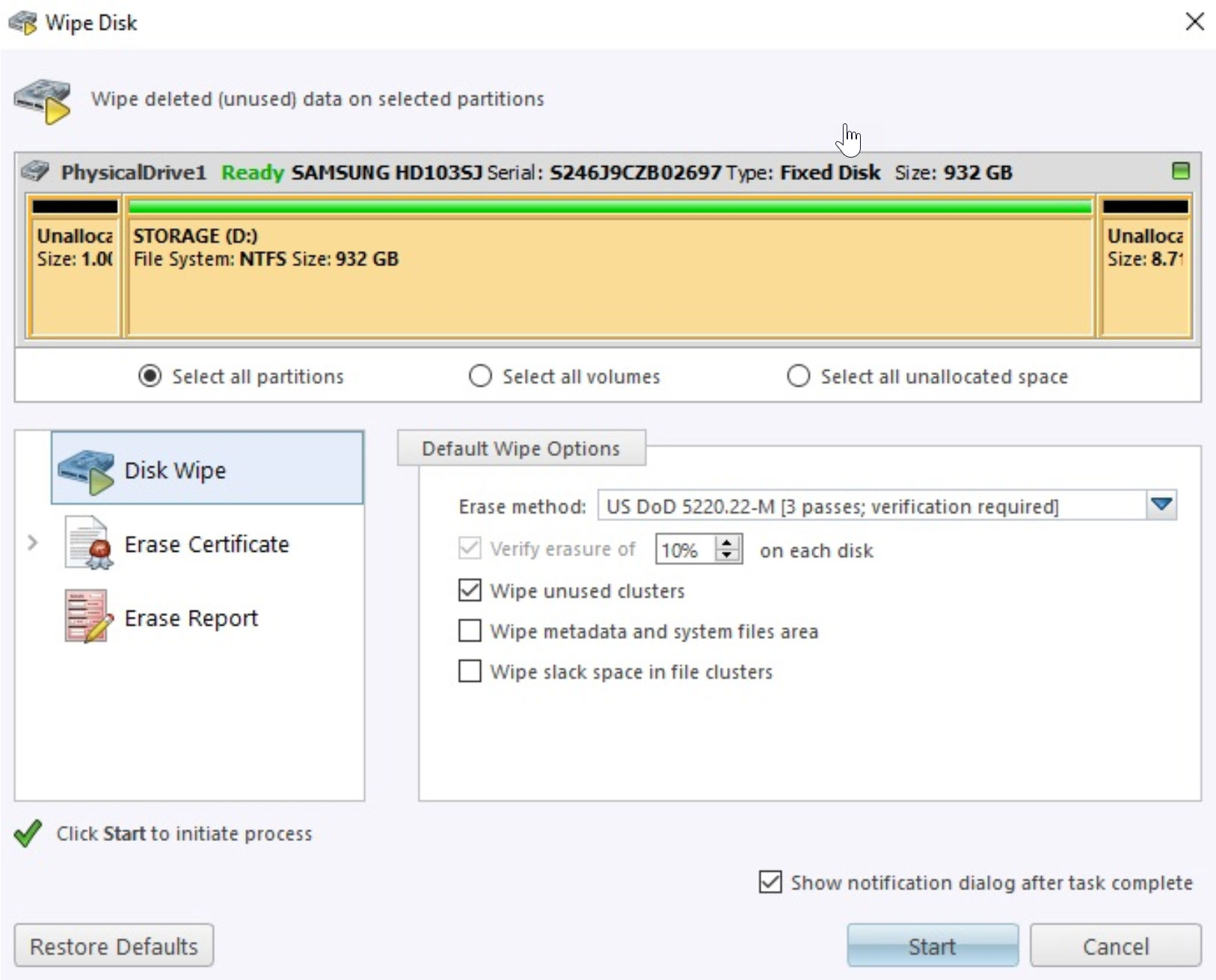
Conclusion
Wiping is a distinctly different operation compared to erasing. While erasing completely deletes all of your data on the given partitions or disks, wiping only deletes only those spaces and files on the hard drive that are of no use to the OS nor you.
Therefore, you cannot go wrong in using Wipe and you will not delete any files, folders, and partitions that are presently being used by you and the computer. Wiping is completely safe to use while erasing requires extreme care so you do not permanently erase all of the data on the wrong drive.
Software used in this article:
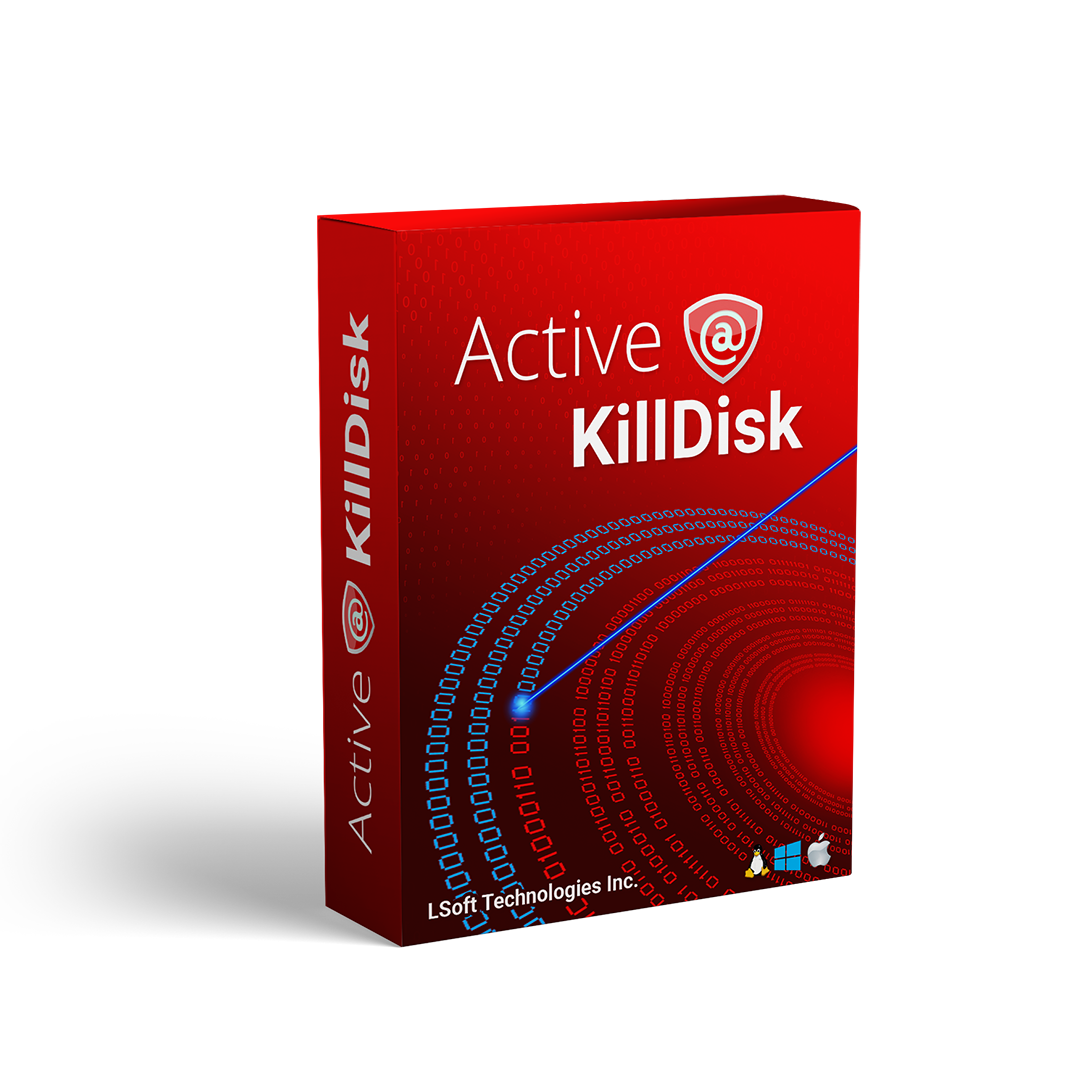
-
Data Sanitation & Wipe
-
24 sanitation standards supported
-
Customizable certificates & emailing
-
Parallel erasing per number of licenses
-
Windows & Linux based bootable disks
-
Supported OS: Windows, Linux, Mac OSX
